What is Shift?
Shift may refer to any of the following:
1. The Shift key is a keyboard modifier key that allows a user to type a single capital letter.
For example, pressing and holding the Shift key while pressing the letter a key would generate a capital A.
On US keyboards, the Shift key is the second largest key located on both the left and right side of the keyboard, below the Caps lock key, and Enter or Return key.
The picture is a close up view and example of the Shift key.
Tip: Unlike the other modifier keys, the Shift key is also found on Apple computer keyboards and performs the same function as the PC.
With Apple keyboard shortcuts, the Shift is represented as an up arrow, similar to that shown in our example picture.
Note: With some TeleType machines, the Shift key was used to get the characters on the top row of a key.
There was no uppercase and lowercase characters.
Shift keys locations
Below is an overview of a computer keyboard with the Shift keys highlighted in blue.
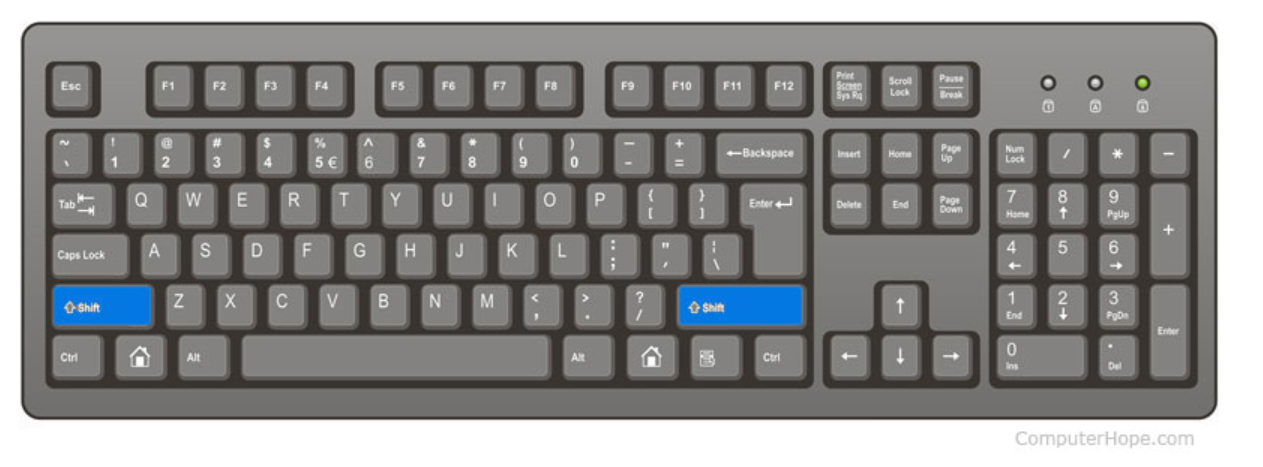
How to use the Shift key
To use the Shift key to capitalize letters, press and hold the Shift key, and push the letter you want to capitalize. On U.S.
keyboards, hold Shift and press the numbers on the top of the keyboard to type the alternate symbols (e.g., !, @, #, and $) of those keys.
Tip: On most computers (except those running OS X) if the Caps Lock key is enabled and you press the Shift key and a letter the letter will be lowercase.
The Shift key is also used with shortcut keys. For example, holding down the Shift key and pressing your arrow keys will highlight text in the direction of the arrow key you press.
Below are other examples of shortcuts that use the Shift key.
Shift key shortcuts
Also, the Shift key can is be used with shortcuts in the Microsoft Windows operating system.
Ctrl+Shift+Esc
Open the Task Manager.
Shift+Arrow Key
Holding down the Shift key while pressing an arrow key highlights text one character at a time in the direction of pressing the arrow key. If you also hold down Ctrl, it will highlight one word at a time.
Hold down Shift
In some versions of Windows, when a disc is inserted into the computer, software on the computer will automatically run.
This feature is called autorun. If you hold the Shift key, you will disable this feature, and the software must be run manually, instead.
Pressing and holding down the Shift key while pressing the Delete key or deleting a file will delete the file without sending it to the Recycle Bin.
Shift+Tab
Moves back to the previous object. For example, pressing a tab while in a browser moves between each of the links on the web page.
Pressing Shift+Tab
moves between each of the links in the opposite direction.
Press Shift five times Open Sticky Keys. Once activated you can press both Shift keys at the same time to deactivate Sticky Keys.
Hold down the Left Shift key for eight seconds Open Filter Keys.
Left Alt+Shift+Num Lock
Open Mouse Keys.
Left Alt+Shift+Print Screen
Open High Contrast.
On all computer keyboards today including PCs, Apple, and Chromebooks (desktops and laptops) there are two Shift keys.
Note: Some keyboards may not have the word "Shift" on them but are still considered a Shift key.
For example, there are some laptop keyboards with smaller Shift keys that only have an up arrow.
Why are there two Shift keys on the keyboard?
There are two Shift keys on a computer keyboard to help with capitalizing letters on both sides of the keyboard.
For example, if you wanted a capital "z" you use your pinky on your right hand to press and hold down Shift and then press the "z" key with your left hand to make a capital "Z".
Trying to make a capital "z" with only the left hand would require you to move your hand since the pinky cannot press both keys at the same time.
History of the Shift key.
The first keyboard to have a Shift key was found on the Remington No. 2 typewriter introduced in 1878 that had one Shift key on the left side of the keyboard.
Note: Early punch card machines that entered data into a computer using a punch card did not use a Shift key.
2. Shift is a Microsoft command line command that changes the position of replaceable parameters in a batch program.
Additional information about this command found on our shift command page.
3. In some programming languages shift is a function that removes the first element of an array.
For example, in the Perl code below shift removes "one" from the beginning of the array to make it "two three".
my @example = ('one', 'two', 'three');
shift @example;print "@example"; #Prints: two three
Tip: If you want to add to the end of an array, use the push function.
If you want to remove the first element of the array, use the shift function.
Bash builtin command
In the bash command shell, shift is a built-in command which shifts the values of command-line arguments for processing in a script.
For more information, see our shift bash builtin command reference.
What is an Operating System? » Computer Shortcut Keys and their Functions » Keyboard Function Keys » Computer Basics - Hardware - Software - Parts
Short Stories for Kids - Moral Stories – English Short Stories for Children - Moral Stories for Kids - Stories for Kids - Funny Story for Kids - Scary Stories for Kids - Really Funny Short Stories - Bedtime Stories
Proverb Stories
Powerful Motivational Quotes for Students » Success Quotes » English Short Stories for Kids
Cabin Crew Jobs & Career Advice » Secretary Job Description » Receptionist Job Description » Top 100 Interview Questions and Answers » How to Prepare for an Interview » How to Write a CV » How to Choose a Career » Computer Shortcut Keys and their Functions
Scholarships in Australia » Scholarships in Austria » Scholarships in Belgium » Scholarships in Canada » Scholarships in Germany » Scholarships in Ireland » Scholarships in Italy » Scholarships in Japan » Scholarships in Korea » Scholarships in Netherlands » Scholarships in Switzerland » Scholarships in UK » Scholarships in USA
Scholarship 2026/27
Current Scholarships 2026/2027 - Fully Funded
Full Undergraduate Scholarships 2026 - 2027
Fully Funded Masters Scholarships 2026 - 27
PhD Scholarships for International Students - Fully Funded!
Funding Opportunities for Journalists 2026/2027
Funding for Entrepreneurs 2026/2027
***
