How do I clear my address bar history?
Most modern web browsers give you suggestions when you begin typing into your address bar, automatically completing your text for you.
They may suggest site URLs from your browsing history, popular search results, or sites you have open in other tabs.
In many cases, these suggestions come from your browsing history.
If you do not want these suggestions to appear at all, or you want to control what kind of suggestions are offered, follow the instructions below that correspond to the browser you're using.
If you do not want these suggestions to appear at all, or you want to control what kind of suggestions are offered, follow the instructions below that correspond to the browser you're using.
Microsoft Edge
To disable address bar suggestions in Microsoft Edge, follow these steps:
1.In a Microsoft Edge window, click the menu button, which looks like three horizontal dots (⋯), and choose Settings.
2.Click the View advanced Settings button.
3.Click the button labeled Show search and site suggestions as I type so that it is toggled to Off.
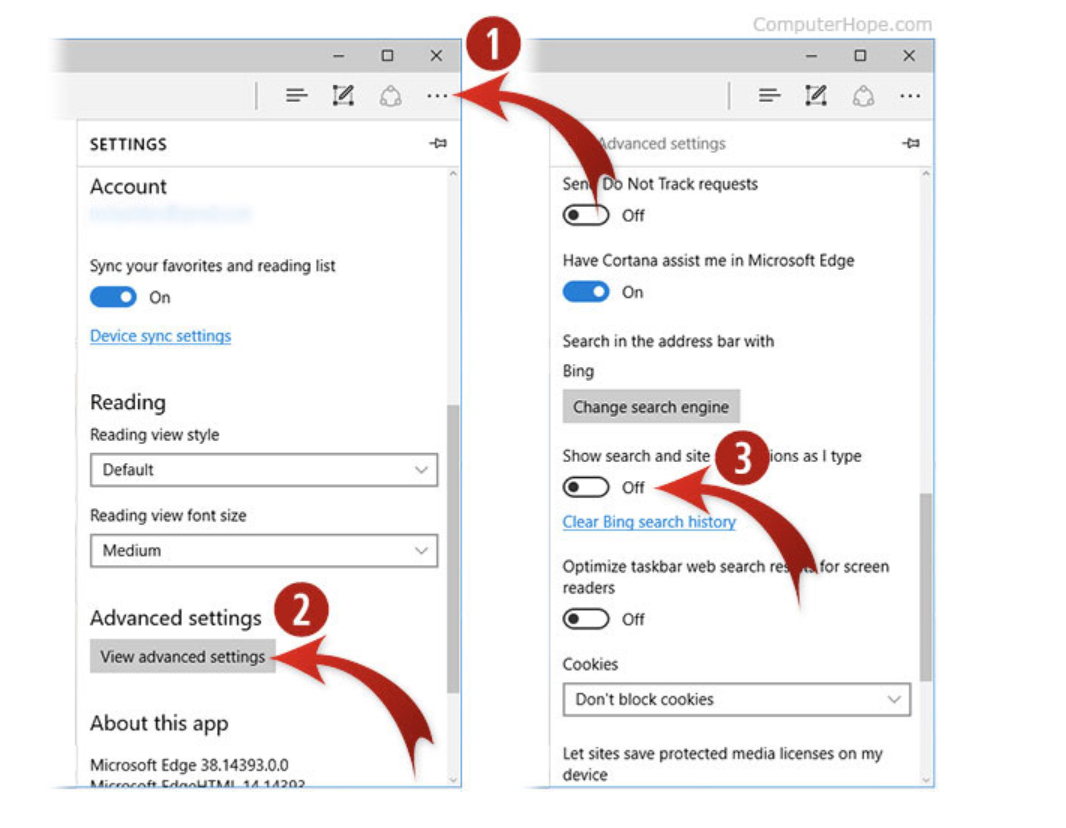
Microsoft Internet Explorer
To disable address bar suggestions in Microsoft Internet Explorer, follow these steps:
1.In an Internet Explorer window, click the Tools icon ( Internet Explorer Tools ) at the top-right corner, and click Internet options.
2.In the Internet Options window, click the Content tab.
3.Click the Settings button in the AutoComplete section.
4.Uncheck the box for the Address bar option, then click OK.
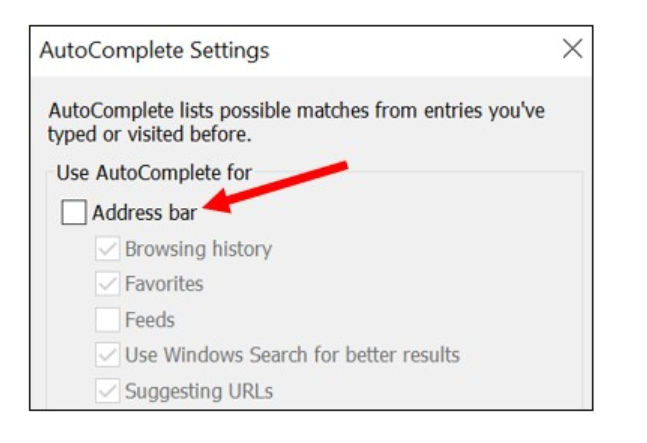
Firefox
To configure the address bar suggestions in Mozilla Firefox, follow these steps:
In a Firefox window, click the menu button in the upper-right corner, which looks like three horizontal bars ( ≡ ).
(If you are using macOS X, open the Firefox menu at the top of your screen.)
Select Options to open the Settings tab (If you're using macOS X, select Preferences.).
On the left side of the Options page, click the Privacy & Security option.
Under Address Bar, select or deselect the items you want to appear as address bar suggestions (choose from History, Bookmarks, and Open Tabs).
To disable suggestions entirely, deselect all three.
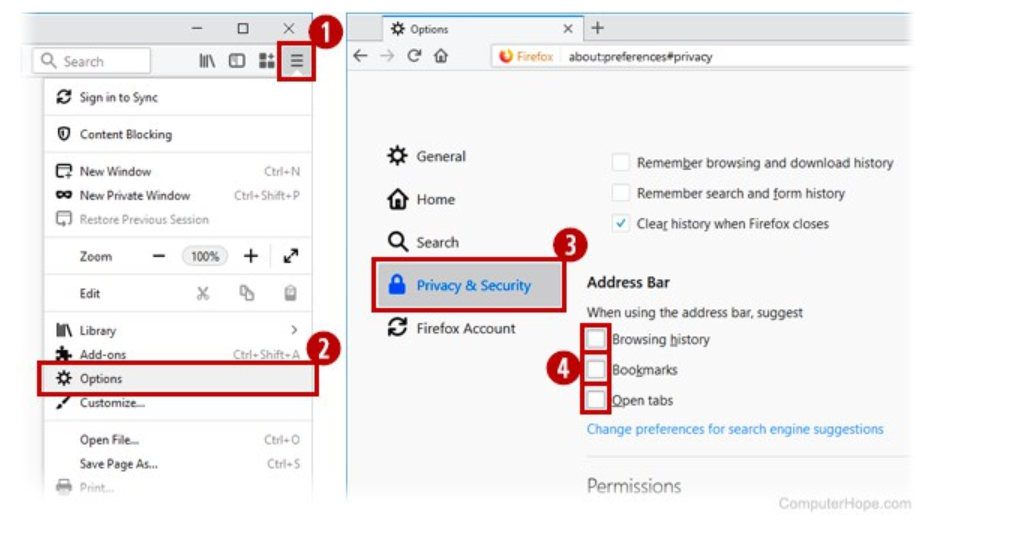
5.On the left side of the Options page, click the Search option.
6.In the Default Search Engine section, uncheck the box for the Provide search suggestions
option.
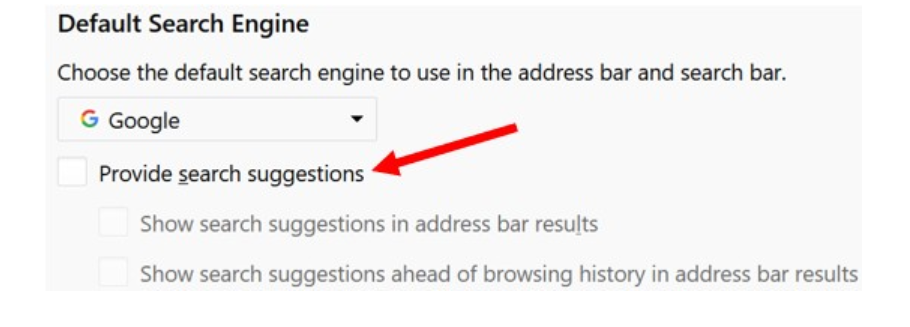
Chrome
To disable omnibox suggestions
In a Chrome window, click the menu icon in the upper-right, which looks like three vertical dots ( ⋮ ).
(If you're using macOS X, open the Chrome menu at the top of your screen.)
Select Settings.
(If you're using macOS X, select Preferences.)
Scroll down and click Advanced.
Under Privacy, deselect the box labeled Use a prediction service to help complete searches and URLs typed in the address bar.
Note: You must also clear browsing history and data to stop Chrome from suggesting or auto-completing URLs in the address bar.
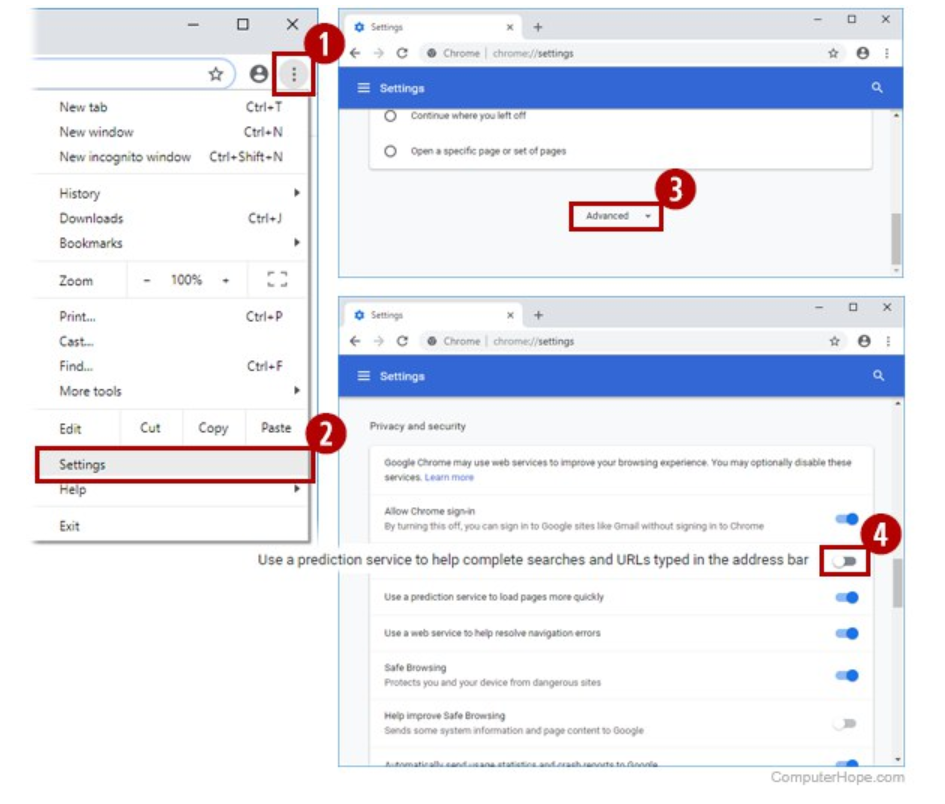
Safari
In Safari, the only way to disable address bar suggestions is to browse in a private window.
1.Launch Safari.
2.From Safari's File menu, choose New Private Window, or press ⌘-Shift-N on your keyboard.
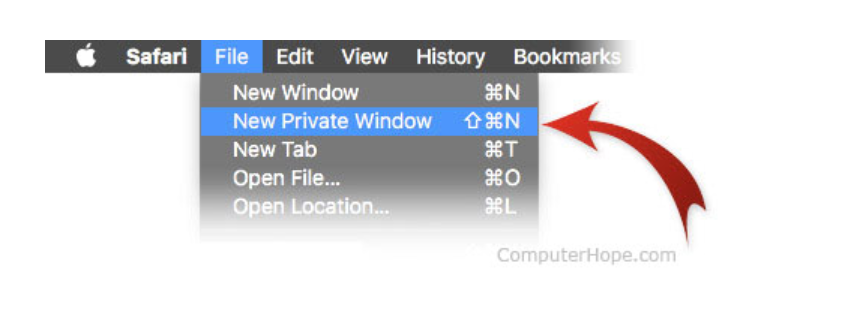
Opera
To disable address bar suggestions in Opera, follow these steps.
In an Opera window, click the Menu button in the upper-left corner.
(If you are using macOS X, open the Opera menu at the top of your screen.)
Select Settings.
(If you are using macOS X, select Preferences.)
On the left side of the window, choose Privacy & security.
Deselect the box labeled Use a prediction service to help complete searches and URLs typed in the address bar.
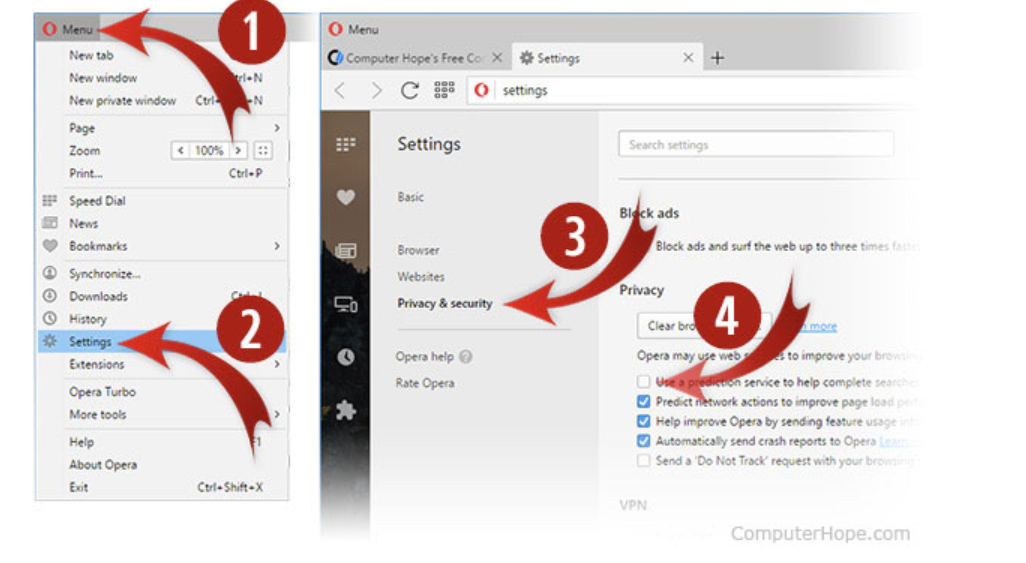
What is an Operating System? » Computer Shortcut Keys and their Functions » Keyboard Function Keys » Computer Basics - Hardware - Software - Parts
Short Stories for Kids - Moral Stories – English Short Stories for Children - Moral Stories for Kids - Stories for Kids - Funny Story for Kids - Scary Stories for Kids - Really Funny Short Stories - Bedtime Stories
Proverb Stories
Powerful Motivational Quotes for Students » Success Quotes » English Short Stories for Kids
Cabin Crew Jobs & Career Advice » Secretary Job Description » Receptionist Job Description » Top 100 Interview Questions and Answers » How to Prepare for an Interview » How to Write a CV » How to Choose a Career » Computer Shortcut Keys and their Functions
Scholarships in Australia » Scholarships in Austria » Scholarships in Belgium » Scholarships in Canada » Scholarships in Germany » Scholarships in Ireland » Scholarships in Italy » Scholarships in Japan » Scholarships in Korea » Scholarships in Netherlands » Scholarships in Switzerland » Scholarships in UK » Scholarships in USA
2019
Scholarship 2025/26
Current Scholarships 2025/2026 - Fully Funded
Full Undergraduate Scholarships 2025 - 2026
Fully Funded Masters Scholarships 2025 - 26
PhD Scholarships for International Students - Fully Funded!
Funding Opportunities for Journalists 2025/2026
Funding for Entrepreneurs 2025/2026
***
